Guide:gamemaking.social
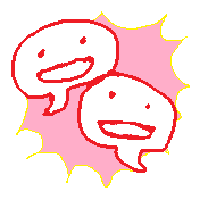
Game Making Social (AKA: gamemaking.social, GM.S) is a Twitter-like (microblogging) social network for amateur game makers and game critics. It's part of a larger social network called the Fediverse.
Mastodon and the Fediverse
The fediverse is a collection of servers, running their own social networks, that are able to communicate with each other. The most popular is Mastodon, which uses a Twitter-like, or microblogging interface, but there are others that have different philosophies; some like Youtube, like Facebook, like Instagram, etc. If you make a post on any of these places people from other places are able to see and interact with it seamlessly.
A really important thing is that that are generally small, and not run by corporations. It's hard to compete with something like Facebook if you're one group of people, but the Fediverse is a whole bunch of groups of people. It's a cool idea.
Each place will have different ideas about who they want on their server, and who they want to interact with. This is a pretty good moderation tool, as admins can cut-off big chunks of dickheads without individual users needing to block each and every one themselves. And there are definitely plenty of dickheads on the Fediverse, unfortunately.
Mastodon and Twitter Differences
Overall Mastodon and Twitter are pretty similar. You'll noticed you can @ people and use tags the same way, for example.
I think the immediate differences are that there are multiple feeds with different posts (Home, Local, Federated), and that posts have degrees of visibility (they can be 'Direct' (DMs), 'Followers-only', 'Unlisted' (public, but not shown on 'Local' ad 'Federated' feeds), and Public.
Other neat things are proper content warnings, no shortened links, and being able to know who moderators are.
Joining
I hope this is explained well enough on the page, but please take some care with the 'Why do you want to join?'. This is the primary anti-spam measure, so make sure you write at least a sentence. If you have a Twitter or Itch profile I recommend including a link. A sentence is enough.
Interface
Finding People
Finding people in the Fediverse can be a bit tough! But here're some tips:
- Like mentioned under § Your First Post, making an introduction with some tags will make it easier for people to find you, and for you to find others with similar interests, as you'll have easy access to some tags to click on.
- Furthermore, regarding tags, you can get a broader view of a tag by viewing it from another instance's perspective. For example from mastodon.social's point-of-view: https://mastodon.social/tags/tag. Just replace the word 'tag' with the one you're looking for. I don't know if this is possible for not-Mastodon software.
- Some people add themselves to a directory called Trunk. You might like to add yourself, or just use it to find people.
- The Local and Federated timelines show you posts by people on your server, and servers yours connects to, respectively.
- When you find someone interesting, take a look at who they follow, and who follows them.
NB: People can be a bit wary of people following them with blank accounts though, so before you get carried-away following a bunch of strangers you should add some info to your #Bio, and make a post or two.
Posting
Your First Post
You may not want to do this (or do it in a different way), but it's common to make a post to introduce yourself a bit when you join.
These often have the tags #introduction and #introductions added. The Fediverse's never really settled on either one :/ You can check these out for examples by searching for 'introduction' and 'introductions'.
People often include a bunch of other tags for things they're interested in too, which can make it easier for people to find you, and a nice bonus is that it makes it easy for you to just click on those tags to search for other people's posts that use them.
More importantly, it's good to at least say a few words about yourself. You could add a link to your website, or to your Itch page, or whatever. Maybe you even want to link to some specific games you've made.
You may also want to pin it, so that anyone checking out your profile can see it.
Post Privacy
Posts can have four different privacy types, though none are entirely private. These control who can see the post. The default setting is Public, but you can change this by clicking on the 🌎 icon that's above the 'Toot!' button, but below the post entry field. You can also change your default post privacy in Preferences > Other > Posting privacy.
- Public: Visible on your profile page, potentially visible on all timelines.
- Unlisted: Visible on your profile page, not shown on local and federated timelines, but visible to followers. If it's a reply to another post is will be visible when people view that post. Mostly good for replies.
- Followers only: Only visible to people who follow you, so not visible on your profile page. Note that by default anyone can follow you, but you can set it so that you have to approve followers at: Preferences > Profile > Appearance > Require follow requests. You can get an overview of account relations ships in Preferences > Follows and followers.
- Mentioned people only: Only visible to people @'ed in the message. As they're not encrypted, they're also technically visible to whomever's running the servers of people sending and receiving the messages, which in this server's case is Masto.host. So though they are as private as DMs in most places, don't use them for information that could, say, get you locked up.
Content Warnings
Content warning are used often on the Fediverse. They're a way to give people a choice about what they engage with at which time. People have their own rules and expectations about these things of course.
When you add a content warning to a post it will hide the contents of the post, showing only the warning, which people can see to unfurl the post.
Common content warnings:
- Abuse.
- Addictive things like alcohol, smoking, drugs.
- In referencing kinds of bigotry, terms like racism, homophobia, transphobia/transmisia, misogyny, etc.
- CSA - Chiildhood Sexual Abuse.
- Eye Contact, if you post images of people who are looking at the camera.
- Food.
- Mental health - often shortened to MH. Often accompanied by 'positive' or 'negative', which you may see shortened as '+' and '-'. I think it's best not to abbreviate any of these, to avoid confusion.
- Meta - Stuff happening on the Fediverse.
- Politics. Get specific if it's regional: auspol (Australia), uspol (USA), etc.
- For posting things that are not friendly for screen reader users Emoji spam and unicode spam are useful for posts that contain lots of emoji or unusual unicode characters that will be tedious to hear read aloud.
- Uncaptioned image/s - For images without descriptions.
- Lewd - Sex stuff.
- Nudity
Attaching Media
You can attach images, video, and audio by clicking the 📎 icon.
You should always add text that describes what is in the attached media. You can either do this in the text of your post, or, once the image has uploaded, click the '🖉Edit' link in the top-right corner and add your description there. For images there's even a feature where it will try to detect any text, though you'll need to review the results.
- Wikipedia:Alt attribute
- How to Design Great Alt Text: An Introduction
- Alt text, captions and titles for images
- https://weirder.earth/@packbat/108183898988768624 - Good set of dos and don'ts.
- Alt Text as Poetry
- Against Access
Audio
Audio files can be up to 40MB in size, and are transcoded to a variable bitrate (V2) MP3.
Supported file types are: 3GP, AAC, FLAC, M4A, MP3, OGG, OPUS, and WAV.
Images
Images can be up to 8MB, and are downscaled to 1.6 megapixels total.
Animated GIFs are converted to soundless MP4s for storage and accessibility reasons.
Supported file types: GIF, JPG, PNG
Videos
Videos can be up to 40MB, and are transcoded to use a maximum bitrate of 1300kbps and framerate of 60fps as a H264 MP4.
Supported file types: M4V, MOV, MP4, WebM
You could use this command with FFmpeg to get your videos in the right format:
ffmpeg -i [input] -maxrate 1300K -bufsize 500K [output]
Links
To post a link, you just need to paste or write it into you message.
You don't need to use a URL shortener (and people will discourage you if you do so, as these hide information about where the URL points to), as links are always counted as 23 characters when calculating your message length.
Tags
Tags can be a handy way to organise and sharing posts. For example if you're talking about a particular game, adding a tag that mentions it makes it easier for other people who're interested in it to find each other. It's particularly encouraged to include lots of tags in an introduction post. People often create unique tags for their own use too, so peopel can easily find related posts by a single author.
The advanced web interface, and some clients, support keeping columns or tabs dedicated to tags, so you can keep track of them.
It's good to use camel case in tags. camelCaseLooksLikeThis. This makes it obvious to screen readers how to separate the words when they speak them out loud. It can also help avoid confusion generally.
Interacting
If you're not familiar with the person it's good to check a person's bio page first, as this may give you information like personal boundaries, pronouns, etc.
Replying
There are some important points of etiquette to note when replaying.
- Privacy: If you're replying to a Public post, you should make your reply Unlisted to avoid conversations taking-over the timelines. Otherwise you should keep the privacy settign the same as the original post (this is the default behaviour). It's especially important not to make a post that was Followers-only or a Direct more public.
Your Profile
Bio
Metadata
Verification
Pinning
You can pin posts, so that they are shown first on your profile page, so before the most recent. You may want to do this to draw attention to something in particular, like an introduction or interaction rules, or to highlight your latest game, or whatever.
To do this, you can click on the ⋯ button below any post, and select 'Pin on profile'.
You can pin multiple posts, too.
Software
There are programs/apps you can use to access GM.S on most operating Systems. I recommend you don't use the official iOS and Android apps though, as they remove access to a lot of Mastodon's best features, most importantly access to the local timeline and the ability to make posts unlisted :/
Android
On Android Tusky and Subway Tooter are popular. There's also Twidere, which is handy if you use Twitter too.
iOS
MetaText seems popular now, and Amaroq used to be iirc, but I have no experience with either.
Web Browser
Apart from the default web interface, some people like Pinafore. It supports using multiple accounts at once.
Safety
I put a lot of effort into moderation to make sure we don't have to interact with bigots and other people who might bully and harass people.
Reporting Content
Please report anything you see that makes you uncomfortable. This will send an E-mail to moderators and admins, and create a note in the moderation interface, so that we know something's up and can do something about it. Even if it's small, it's good to have a record of things, and we can decide what to do from there.
You can report a post by:
- Clicking on the ⋯ at the bottom of the post.
- This should bring up a menu, where you can select 'Report @[username]'.
- From here you select an option that summarises why you're reporting the post, but please note that selecting 'I don't like it' will result in a report not being sent, so skip that one.
- If you selected 'It violates server rules' you will be asked to select which rules, but you can proceed without selecting any.
- The next page should show you a bunch of messages they've posted, and you can select any that are relevant.
- Next you can add any other comments you need to. Please add something here, even if it's just one word, like 'ableism' or 'racism'.
- And also on this page you can set whether you want send to the moderators on the reported user's instance, in addition to the ones on yours. The moderators will not know who the report has come from, just that it has come from this instance.
You can also report a user from their profile but clicking on the ⋮ next to the 'Follow' button.
Expect someone to send you a DM about the report within a day or two. If you don't hear anything, please reach out.
Blocked Servers
The list of servers we block is not made public to avoid me having to seal with boring emails from boring bigots asking why they're blocked. If you are signed in to your account you can see the list on the About page. Note 'Suspended' means blocked, and 'Limited' means you can follow and interact, but they are hidden from public timelines.
Common, non-obvious, reasons:
- 'Soapbox'. Any server running this software is blocked. It's created by a transphobe, and generally used by transphobes.
- 'BirdsiteLIVE'. Software run by a bunch of servers that mirrors Twitter accounts without permission.
Gamemaking.social Features
Emoji
We have lots of custom emoji. It's not too much work to make them, they're just static or animated PNGs, so if you have any suggestions suggest away. It's also really easy to grab emoji from other instances, just send me/an admin a link to a post they're in.
You can get a quick look at all the custom emoji at: https://emojos.in/gamemaking.social?show_all=true&show_animated=true
Theme
Theming Mastodon's a bit annoying, and things change and break every now and then.
Our theme has a git repository if you want to edit it yourself, or you can just send ideas to the admin. It's a bit annoying to have to make an account just to report bugs and ideas, but this git website will also be part of the Fediverse one day!
We can only have one theme at a time, so I try to keep it pretty close to the default, but any suggestions, particularly related to accessibility and usability are very welcome.
For example, we underline links to make them obvious, and show the full text of links.
If you want a more drastic change you can use an add-on like Stylus and look for themes on userstyles.org, or make one yourself using CSS.
See Also
- Changeling’s Guide to Mastodon for screen Reader Users
- Official Mastodon documentation
- An Increasingly Less-Brief Guide to Mastodon - Most popular guide, a bit out-of-date.
- Join The Fediverse Wiki
- Mastodon & Fediverse for Beginners
- Mastodon Help
- the never-ending fedi guide
- Fedizine: An anarchist introduction to federated social media